TRAIN TRACK® Web Edition Help Manual
Shifts
TRAIN TRACK® allows you to edit the list of shifts available to select from. You may assign each employee to a shift. You may view shifts as a list, and you may also view a detail record for each shift.
View Shifts
To view shifts, follow these steps
| Step | Illustration |
| 1. From the navigation bar, select List > Shift. | 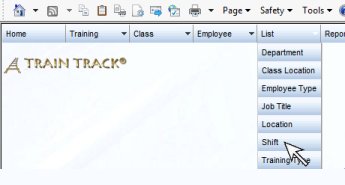 |
| 2. The Shift List screen will open. | 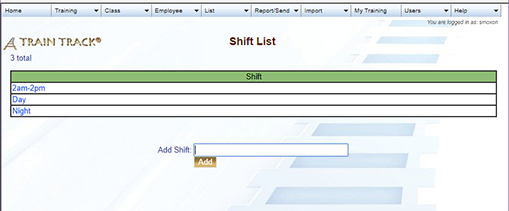 |
| 3. Click on the name of the shift you wish to view. | 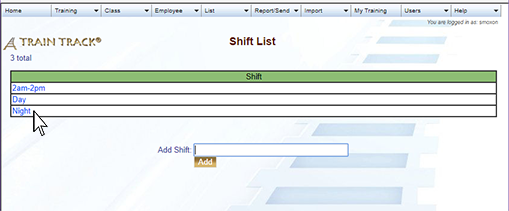 |
| 4. The Shift Detail screen will open. | 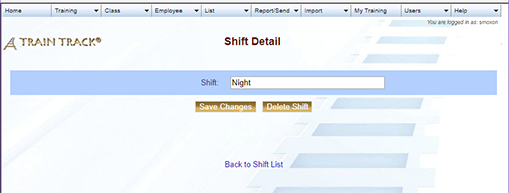 |
Add a Shift
To add a new shift, follow these steps
| Step | Illustration |
| 1. Open the Shift List screen. | 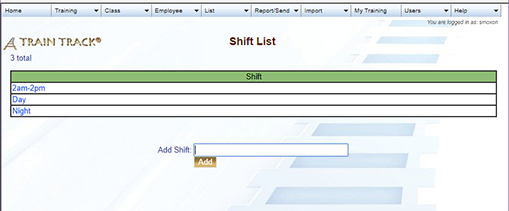 |
| 2. Type the name of the shift into the Add Shift field. | 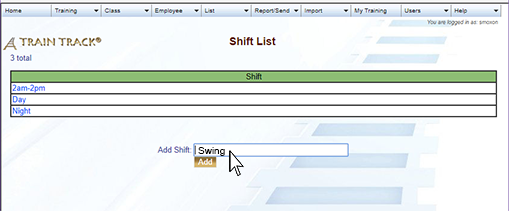 |
| 3. Click Add. | 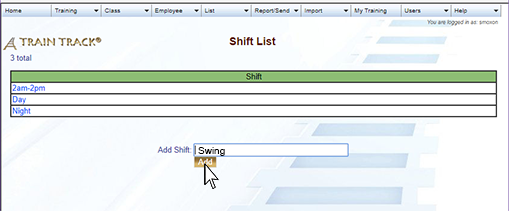 |
Edit a Shift
To edit a shift, follow these steps
| Step | Illustration |
| 1. Open the Shift List screen. | 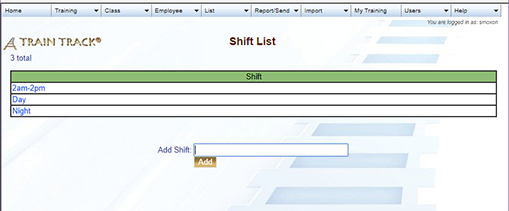 |
| 2. Click on the shift you wish to edit. | 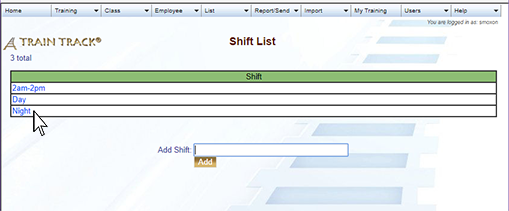 |
| 3. The shift detail screen will open. Edit the shift. | 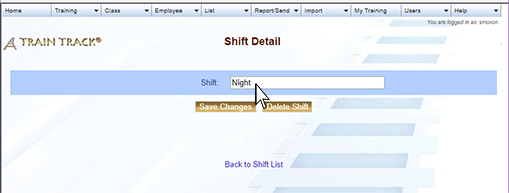 |
| 4. Click Save Changes. | 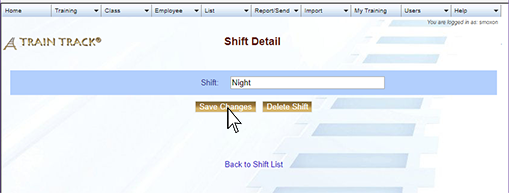 |
Delete a Shift
To delete a shift, follow these steps
| Step | Illustration |
| 1. Open the Shift List screen. | 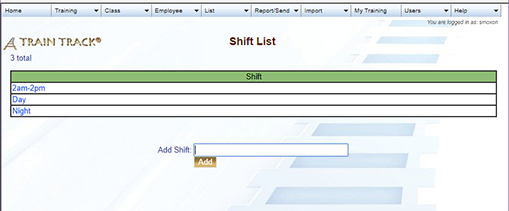 |
| 2. Click on the shift you wish to delete. | 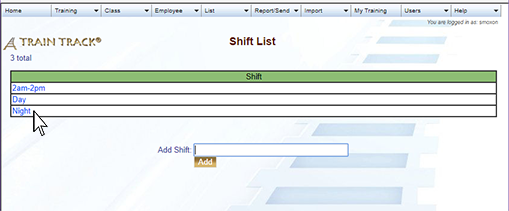 |
| 3. The shift detail screen will open. Click Delete Shift. | 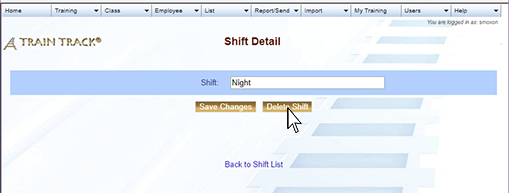 |
| 4. Click Delete. | 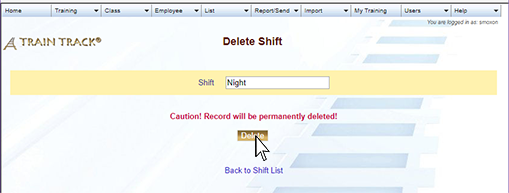 |